Preview Mode for Reports
When viewing the report in Preview Mode you will see the report as it will print.
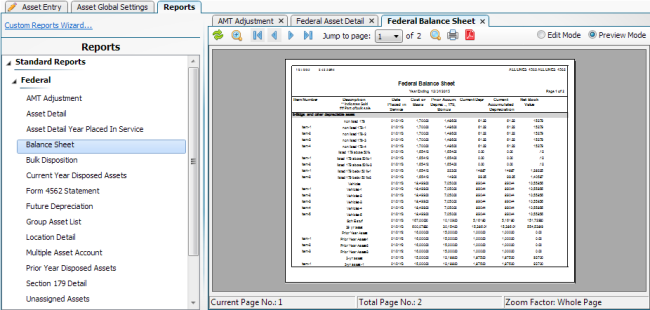
Preview Mode for Reports
Preview Mode Toolbar
|
Toolbar Button |
Description |
|---|---|

|
The Refresh icon will refresh the information in a report. This is useful if you have gone back and added or removed an asset while the report is open. |

|
The Zoom icon increases or decreases the size of the report displayed on screen, depending on the choice you make. |

|
The left facing arrow with a line will take you back to the first page of a multi-page report. |

|
The left facing arrow will take you back one page in a multi-page report. |

|
The right facing arrow will take you forward one page in a multi-page report. |

|
The right facing arrow with a line will take you to the last page in a multi-page report. |

|
The jump to page field allows you to select the page number you want to view from the drop-down list. |

|
The Search icon allows you to search the report. |

|
The Print Report icon allows you to print the report to the printer of your choice. |

|
The Export Report icon allows you to save the report as a PDF. |